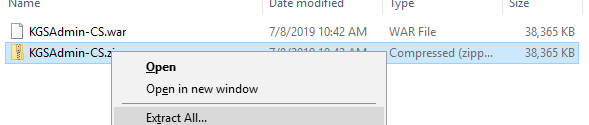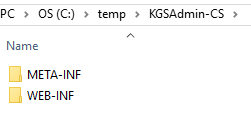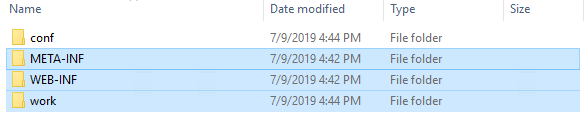Updating tia® server solutions
To update your server installation, simply replace the installed Servlet by the new one, from our download section.
We advice to perform a full backup of the servlet folder(s), before the update process starts.
The webserver should be shut down before you backup the data.
1. Persistent configuration
To keep your current configuration, be sure to not delete the conf folder, inside your servlet folder.
Before core-bundle 1.5.3
Please note:
In order to check the Core version of your KGS product go to OSGi → Bundles within the web user-interface and look for the bundle KGS Common Application Services.
Saving the web.xml file
In some installations you needed to do configuration changes to your web.xml file, inside the /WEB-INF/ folder of the servlet.
To keep this changes, please save your web.xml before the update process.
Especially the path to the KGS Store configuration is set here:
<env-entry>
<env-entry-name>KGSStore-Profile</env-entry-name>
<env-entry-type>java.lang.String</env-entry-type>
<env-entry-value>/opt/tomcat/conf/storage.cfg</env-entry-value>
</env-entry>
2. Persistent application data (databases)
The following products use an internal H2 database (if not configured to use an external one) and therefore this one must be saved before the update:
- KGS ScanServer (scanserver folder)
- KGS ReadCache (readcache folder)
- KGS Writecache (writecache folder)
- KGS Proxy (proxy folder)
- KGS Migration4ArchiveLink (migration folder)
The databases are located inside the work folder of the servlet.
/work/<productname>/store/
(see above for the correct folder name)
Example for the Migration:
Copy or move the .h2.db file to a save place, before the update process.
Only copy the database when the webserver is turned off.
3. Replacing the servlet
Extracting the .war file
If you download our software via https://download.kgs-software.com/ you get a .zip Archive with the servlet container (.war) in it.
To replace the servlet please first unpack the .war file. You can unpack it like any other Archive file. (.zip, .rar, etc.)
On Windows you can use the build in extract feature. Just rename the .war file to .zip
KGSAdmin-CS.war → KGSAdmin-CS.zip
Now you will get the servlet content
Delete old servlet and work-folder
Now delete the old servlet data (WEB-INF, META-INF) and the work folder.
Copy new servlet content
Copy the new WEB-INF and META-INF folders from the extracted .war file in the servlet folder.
4. Restore configuration & application data
Reset KGS Store Configuration in web.xml
In case your former web.xml shows the following section please set the path to your storage.cfg file again in the newly created web.xml within the WEB-INF folder.
<env-entry>
<env-entry-name>KGSStore-Profile</env-entry-name>
<env-entry-type>java.lang.String</env-entry-type>
<env-entry-value>/opt/tomcat/conf/storage.cfg</env-entry-value>
</env-entry>
Restoring database
To restore your database, the work folder must be created with the default content first.
Start the server once and then stop, after the work folder is recreated.
Now you can replace the default .h2.db file with the one in your backup.