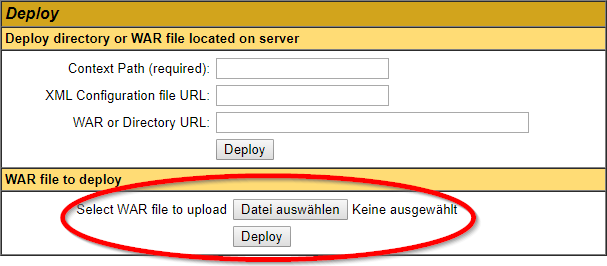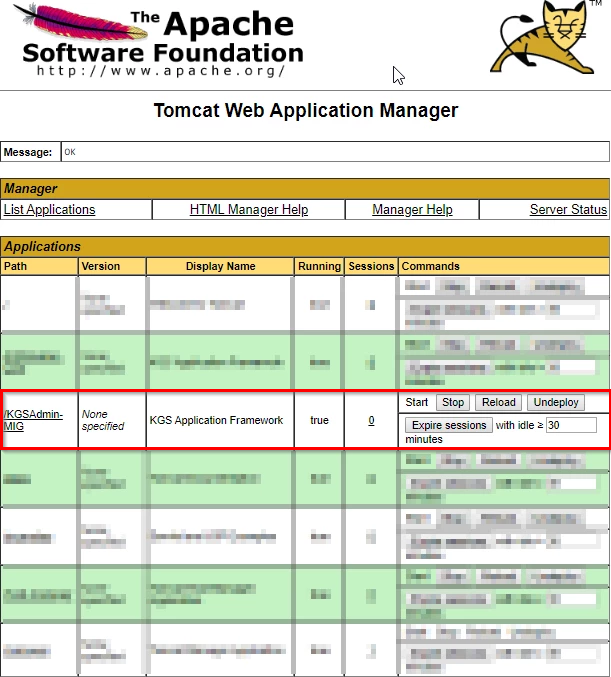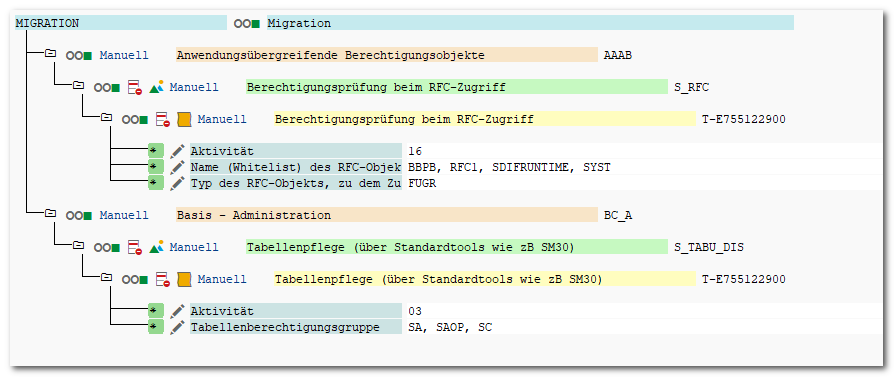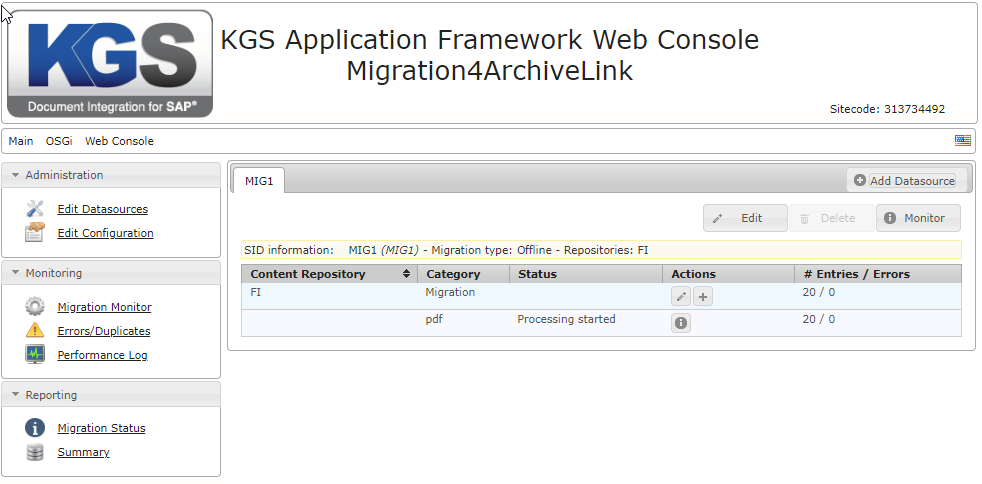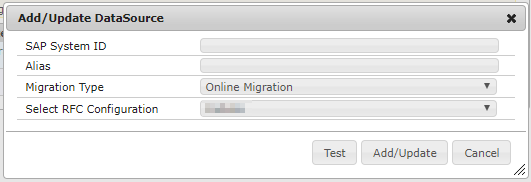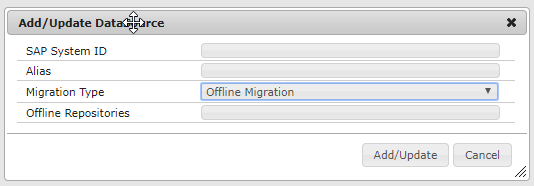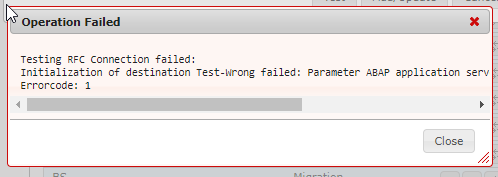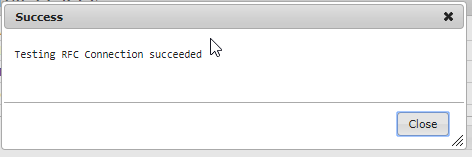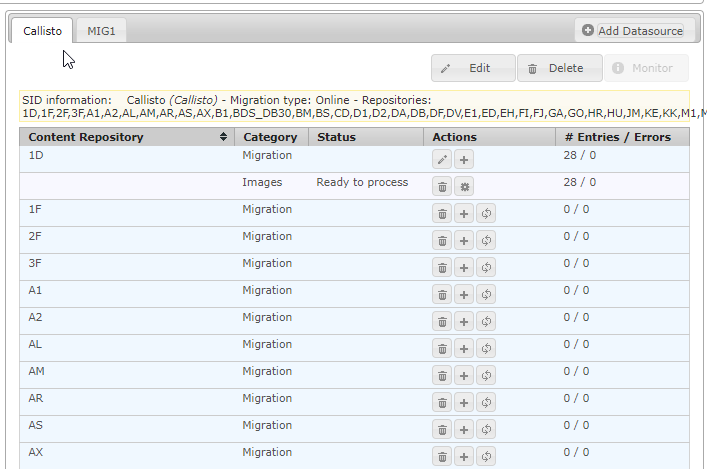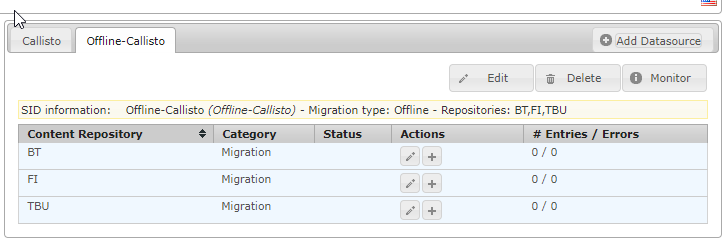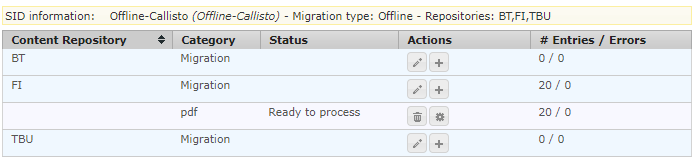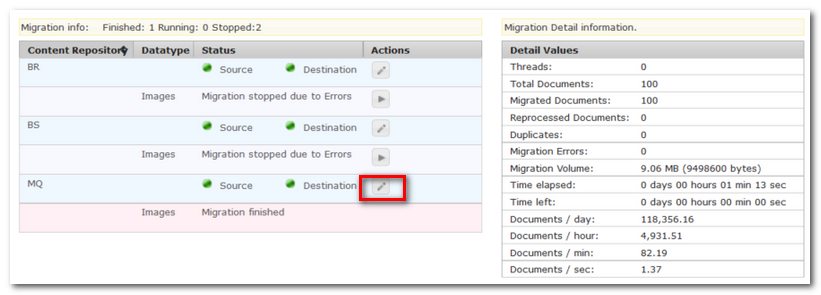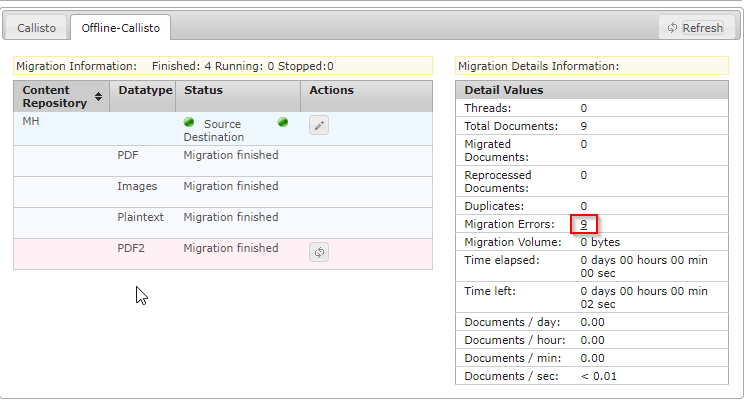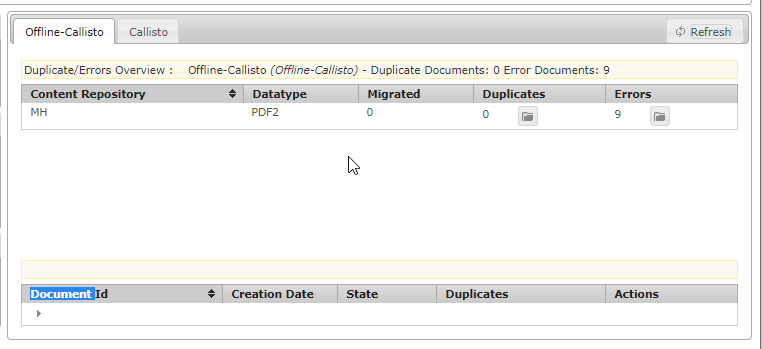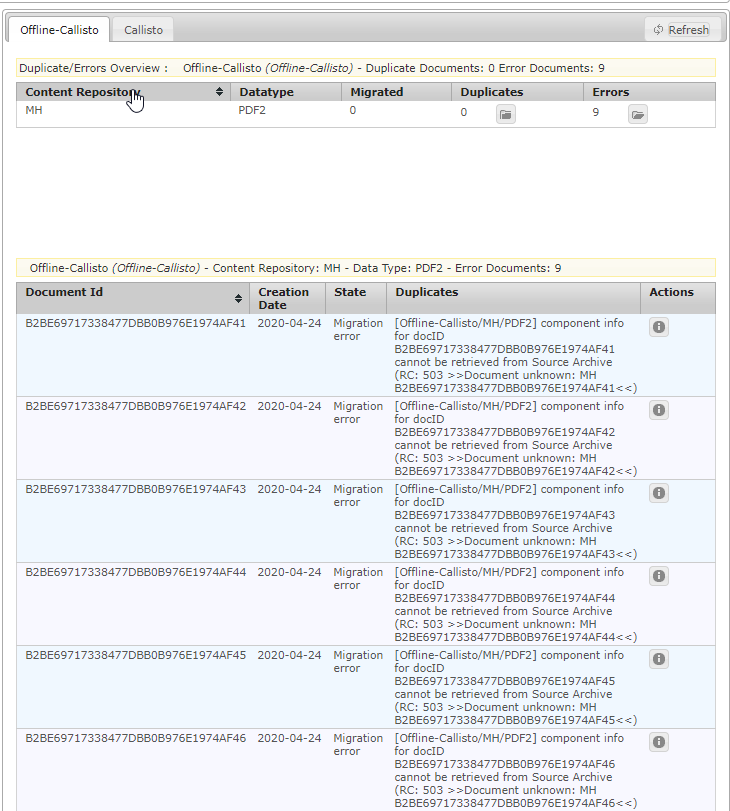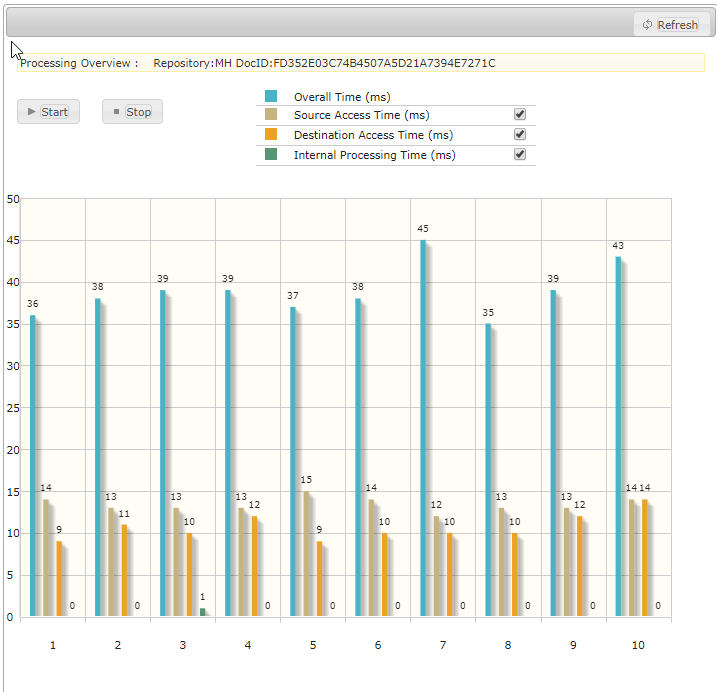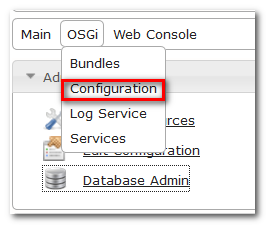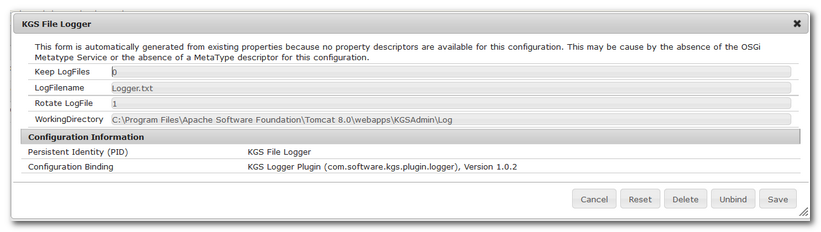Introduction
KGS Migration4ArchiveLink is a Java-based software application which allows you to migrate the contents of any SAP ArchiveLink® compliant document storage and archiving system.
Ever since archiving solutions exist, document migrations have been required. KGS Migration4ArchiveLink allows you to define and control migration processes for SAP data and documents.
You may manage and monitor every aspect of the migration while necessary steps are being executed in the background.
System Requirements
For the system requirements please see: Prerequisites for KGS Software Components
Licensing
In order to use KGS Migration4ArchiveLink follow the guide for requesting licences: KGS Software licensing
Migration Modes
KGS Migration4ArchiveLink supports migration runs in two different modes:
Online Migration
Offline Migration
Both migration modes have in common, that you may define a list of identifying data which determines which documents have to be migrated. The difference is, how this identifying data is being obtained.
Online Migration
This feature is no longer available from version 3.2.6
When setting up an online migration, the KGS Migration4ArchiveLink uses an RFC (Remote Function Call) session to obtain all document references visible to your SAP system.
At this point, only basic metadata such as content repositories and object categories (we currently support the following: Images, Print Lists, Data Objects) are being read from the SAP configuration tables.
This information will be stored in the KGS Migration4ArchiveLink repository.
Please note: The table BDS_BAR_EX will not be automatically part of an online migration and has to be exported manully. You may use SAP transaction SE16
SAP tables being used |
|---|
TOA01 |
TOA02 |
TOA03 |
TOAHR |
TOADL |
ADMI_FILES |
Offline Migration
When setting up an offline migration the KGS Migration4ArchiveLink doesn't connect to your SAP system at all.
Instead you'll have to manually add the repositories which should be included in the migration run. You'll also have to provide a list with the Archive Document IDs, representing all documents that are going to be migrated.
You may either create this kind of list by an SAP transaction or through SQL statemets. This approach has the advantage that the user will be able to exclude documents from the migration process (e.g.: if the documents are too old or unused).
Installation
KGS Migration4ArchiveLink is being shipped as a web archive container (WAR file). Depending on your webserver the installation procedure might differ.
Sample installation for Apache Tomcat 7 via WebUI
Open your tomcat's "Manager App", go to section WAR file to deploy, select "KGSAdmin-MIG.war" and click on the button Deploy.
After the deployment procedure has been completed a new web application called KGSAdmin-MIG will appear in the list of the installed web applications.
Please note: If the name of the *.war-file was changed, that the name of the deployed web application has been changed as well.
Sample installation via webapps-folder
After downloading KGS Migration4ArchiveLink you unzip the contents of the downloaded zip-archive to <Webserver-installation-folder>/webapps.
The zip-archive contains KGS Migration4ArchiveLink in form of a war-container, which will be automatically decompressed by Tomcat Webserver.
After tomcat has finished decompressing the war-container you may restart Tomcat webserver one time.
Please note: Depending on the hardware and system Tomcat Webserver is being executed on it might take some time to decompress the content of the war-archive.
Setting up a migration process with an external SQL database
KGS Migration4Archivelink is being shipped with an integrated database (H2 database). If you intend to use an external database (i.e.: Oracle, Microsoft SQL Server, etc.), you'll have to define and configure a database connection to the external database ( Main → Edit Configuration → Database).
If you intend to use the database which has been shipped with KGS Migration4ArchiveLink you may skip this step.
Additional Requirements for Online Migrations
In order to be able to perform online migrations an SAP connection has to be setup in the KGS SAP Connector (Main → KGS SAP Connector).
Please find additional information about the configuration of KGS SAP Connector here: KGS SAP Connector.
In addition to that KGS Migration4ArchiveLink requires a user thich has access to the SAP system.
A CPIC user ID (sometimes also referred to as RFC user ID) has to be created with the following authorization profile in order to give access to the relevant data to KGS Migration4ArchiveLink.
All access from KGS Migration4ArchiveLink software is read only.
Configuring KGS Migration4ArchiveLink
In case you wish to define and change the global configuration of KGS Migration4ArchiveLinke please go to "Main → Migration4ArchiveLink → Edit Configuration".
Within this section you may define and change the global settings of the application.
All changes made to the global configuration of the application might impact every migration process.
Configuring mail notifications
In case you wish to setup mail notifications set the following parameters.
Parameter | Type | Description | Default Value |
|---|---|---|---|
MailSMTPHost | String | Name of the SMTP server which is being used in order to send mails. |
|
MailUser | String | The user that is being used in order to send mails. |
|
MailRecipiant | String | Single user, mailbox or Semikolon-separated list of user / mailboxes which will receive the emails being sent. |
|
MailPassword | String | The password of the user who'll be used to send mails. |
|
MailReturn | String | Name that is being displayed as the sender. |
|
Configuring data conversion during migration runs
KGS Migration4ArchiveLink offers you the option to convert components during the migration process.
If you wish to define conversions set the following parameters in a way which fits your requirements.
Parameter | Type | Description | Default Value |
|---|---|---|---|
ConvertToMultipage | Checkbox | Defines whether single page TIFFs shall be converted to multipage TIFFs. In order to work correctly, the archived components need to follow a certain structure to be merged together. (e.g.: data1,data2,data3 => data) Unchecked: No conversion of single-page TIFFs to multipage TIFFs. Checked: Single-page TIFFs that follow the structure will be converted to a single multipage TIFF. | Unchecked |
ConvertTIFFtoPDF | Checkbox | Defines whether TIFF files shall be converted to PDF. Unchecked: TIFFs will be migrated without being converted to PDF. Checked: TIFFs will be migrated and converted to PDF documents. | Unchecked |
ConvertJPGToPDF | Checkbox | Defines whether JPG files shall be converted to PDF. JPGtoSinglePagePDF: JPG files will be converted to a single page PDF document. JPGtoMultiPagePDF: JPG files will be converted to a PDF document. Depending on size might be split into multiple pages. | Unchecked |
PDF Conversion Type | Listbox | Defines the type of PDF document created in conversion processes. PDF: Files will be converted to a PDF 1.4 document. PDF/A: Files will be converted to a PDF/A document specialized for use in archiving and long-term preservation. PDF/A searchable: Files will be converted to a PDF/A document and OCR will be used in order to make the document searchable. | |
Add OT layer to PDF | Checkbox | Reads underlay doc id and repository id from OT pdf documents and adds an underlay specified by the embedded underlay doc id and repository id to the pdf. The underlay component id is “data”. This feature used KGS Document Adapter plugin
This feature will significantly reduce migration performance for pdfs without textlayer. | false |
Pdf OCR | Checkbox | If migrating document is an PDF, it will be tested if it has already an searchable text layer. If it doesn’t have such a layer, OCR is done, using KGS OCR Plugin. Available from 3.2.7 This feature used KGS Document Adapter plugin and KGS Optical Character Recognition Plugin | false |
Configuring global RFC settings
Within this tab you may change the global record count for data retrievals from your SAP system.
Parameter | Type | Description | Default Value |
|---|---|---|---|
SAPRecordCnt | Integer | Defines the maximum amount of records being retrieved from SAP per RFC call while performing online migrations. | 50000 |
Configuring the usage of an external database
In case you decide to use your own database instead of the database that had been shipped with KGS Migration4ArchiveLink you'll have to provide and define the information listed below in order to use your own database.
Please note that the user provided by you needs to have the access rights to create the tables and schemas which are being used by Migration4Archivelink
For an Oracle database, please see the following article . Parameter Type Description Default Value DBUrl String URL for the migration database. Only necessary in order to use Oracle or MS SQL Server. Example for Oracle: or TNSName: Example for MS SQL Server: Otherwise, Migration4ArchiveLink will use an internal H2 database. Empty ( => Internal H2 Database) DBUser String Name of the database user being used for migrations. Empty ( => Internal H2 Database) DBPassword String The password of the database user being used for migrations. Empty ( => Internal H2 Database) DBCommitCnt Integer The number of records that are being committed within one insert statement. 10 DBMaxTableSize Integer Defines the maximal number of entries per msdoc_ table in the database. If the number of entries is reached a new msdoc_ table will be created. 8000000 DB Min Connections Integer Defines the minimal number of connections kept open for connection pooling. 20 DB Max Connections Integer Defines the maximal number of connections created and opened to the database. 20jdbc:oracle:thin:@//<db-host>:<port>/<service_name>jdbc:oracle:thin:@<TNSName>jdbc:sqlserver://Servername or IP;databaseName=myDatabase;autoReconnect=true
Configuring common settings of KGS Migration4ArchiveLink
Within this tab you may change the behavior of KGS Migration4ArchiveLink regarding internal aspects like logging, which directory is being used by Migration4ArchiveLink as working directory and so on.
Parameter | Type | Description | Default Value |
|---|---|---|---|
Debug | Integer | Defines the log level for Migration4ArchiveLink. 0/1: Only errors will be logged. 2: Errors and warnings will be logged. 3: Errors, warnings, and additional information will be logged 4: Errors, warnings, additional information as well as debug information will be logged(Caution: Logfile might increase rapidly!) | 4 |
WorkingDirectory | String | Defines the path in which Migration4ArchiveLink might store the following:
| {Webserver}/webapps/KGSAdmin-MIG/work/migration |
ServerInfoAsHTMLDisable | Checkbox | Enables or disables the URL parameter setting "&resultAs=html" in the connection test towards source / destination archive, as some archive vendors have problems with the ArchiveLink standard request (e.g.: SAPERION returns HTTP error 500 if resultAs=html is being used). Checked: URL parameter will be disabled in connection testing. Unchecked: URL parameter will be used in connection testing. | Unchecked |
VolumeLowMark | Integer | Defines the minimal migration volume still free until an error message will be logged and send by mail if mailing is configured. | 0 |
Use Contrep in ServerInfo Request | Boolean | Choose if the serverInfo should contain the repository or not. | false |
Entering the license key
In order to enter the license key which has been provided by KGS, please enter it within this tab.
Parameter | Type | Description | Default Value |
|---|---|---|---|
LicenseKey | String | License key for the Migration4ArchiveLink application. In order to request a key please visit: https://kgs-software.atlassian.net/servicedesk/customer/portal/2/group/2/create/10 | Empty |
Configuring the behavior of KGS Migration4ArchiveLink
The following settings can be made in this section:
Parameter | Type | Description | Default Value |
|---|---|---|---|
ErrorThreshold | Integer | Defines the number of consecutive errors before Migration4ArchiveLink stops the migration process. | 20 |
SkipCompIDNames | A comma-separated list of CompIDs | Defines a list of CompID names that are being excluded from the migration process. CompIDs that shall be excluded need to be separated by a "," character. | Empty |
HTTPTimeOut | Integer | Defines the timeout in seconds for the source and destination archives. | 20 |
ContentLengthOverride | Checkbox | Defines whether Migration4ArchiveLink shall compare the X-ContentLength to the actual physical length of component in the source archive. Unchecked: If the X-ContentLength does not match with the physical length it will result in an error. Checked: Discrepancies in physical length compared to X-ContentLength will be tolerated. | Unchecked |
ErrorRetry | Checkbox | Enables or disables retries in case of migration errors. | Checked |
CompressSize | Floating point number | Defines whether components with a size greater than the given value shall be compressed in order to save space. Please note, that this feature is only being supported if the KGS SAPALink implementation of your DMS vendor supports the property DMS_COMP_PROPERTY_COMPRESSIONSTRING 12.5 → files greater than 12.5 MegaByte shall be compressed. 1 → files greater than 1 MegaByte shall be compressed. 0.6835 → files greater than 700 KiloByte shall be compressed. 0.1953 → files greater than 200 KiloByte shall be compressed. 0.0488 → files greater than 50 KiloByte shall be compressed. 0.0009765 → files greater than 1 KiloByte shall be compressed. 0 → no compression will be done. | 0 |
CompressMimeType | String | Defines the mime type for which compression shall be activated (provided compression size is greater than 0). If not specified compression is not restricted to any mime type (= *). Multiple mime types are being separated by a ";" character. To specify a specific mime type for a repository: CompressMimeType_ Examples: CompressMimeType_T1=image/tiff CompressMimeType_T1=apllication/pdf;CompressMimeType_T2=image/tiff | * |
OverrideMimeType | List of comma-separated override definitions | If specified, specific mime type(s) will be changed during the migration process in the destination archive. The document which is being migrated will not be converted, but rather only the mime-type property is being changed. Example: OverrideMimeType=application/octet-stream=application/pdf,apllication/x-ascii=text/plain Please note: Any changes applied to the OverrideMimeType will require a restart of at least the migration-bundle in order to take effect! | * |
RemoveEmptyContentType | boolean | If false migration sends content type like received from source content server in document info command. If the content type there is an empty string and this flag is enabled, migration does not send content type header to destination content server. In debug log level this case is logged. available ein versions 3.0.9.2 .. 3.0.9.X and >3.2.3 | false |
TargetForceDeletion | Checkbox | In connections with Centera / DB this can be used in order to override documents in the destination archive during migrations that are being proctected through retention settings. e. g. for reprocessing. This functionality is only being supported for destination archives using KGS SAPALink interface and that do not support the KGS SAPALink function "componentUnregister". Use this parameter with care! If source and destination archive are being mixed up, you could potentially destroy documents or data! | Unchecked |
SkipExisting | Checkbox | Defines whether Migration4ArchiveLink shall skip already existing DocIDs that already exist in destination archive. If being checked Migration4ArchiveLink will skip the already present DocIDs from the migration process and return a message that the document is being skipped as it already exists in the destination archive already. When the configuration options ‘SkipExisting’, ‘CheckSrcHashValues’ and ‘CheckDstHashValues’ are enabled and the source Document ID exists in the destination archive, then the checksums of both documents are compared and different checksums lead to Errors | Unchecked |
HTTPChunked | Integer | Defines how Migration4ArchiveLink handles the file transfer from the source archive to the destination. 0: The whole file will be loaded from the source archive into the RAM of the Migration4ArchiveLink server and will be transferred as soon as the retrieval is completed 1: Chunks of a specific length will be loaded into the RAM of the Migration4ArchiveLink server and are being transferred chunk by chunk. 2: The whole file will be transferred without loading it into the RAM of the Migration4ArchiveLink server. | 0 |
SetOriginalDateTime | Checkbox | Instead of SAPALink migration (which allows the document to retain it's original creation/modification date /time), it's also possible to migrate the document with its original creation/modification date/time over HTTP. However, this option is only compatible if Migration4ArchiveLink runs on Tomcat server. |
|
CheckSrcHashValues | Checkbox | Document is read from source archive. After received by migration tool a hash value is calculated. The source archive is requested to send the hash value stored there. The two hashes are compared. This option should be used in case a KGS Store is the source. Unchecked: No hash values will be retrieved from the source ContentServer. Checked: Hash values will be retrieved from the source ContentServer. | Unchecked |
CheckDstHashValues | Checkbox | before 3.2.0: Calculates MS5-hash in migration tool, sends document to destination CS and gets the new created document from destination and calculates the MD5 again and compares them.
from 3.2.0 calculates md5 has in migration tool, sends document together with MD5 hash in x-header to destination CS. Destination CS, if it is a KGS CS, it calculates the MD5 again and the destination CS compares the checksum with the checksum transfered by x-header. If it is ok it sends 201 (created) or if it failes an 4xx code. If the migration receives an 201 it knows, that the migration was ok.
Unchecked: Hash values will not be generated and compared. Checked: Hash values will be generated and compared. | Unchecked |
MigrationComponentOrder | List of semicolon-separated content types | Defines a certain order in which Migration4ArchiveLink migrates the components related to the documents please provide a semicolon-separated list of types. | Empty |
CSV Delimiter | String | Defines the delimiter for CSV-Report exports. | ; |
AlternateDocument | String | In case a component, belonging to a DocID, is not found in the source system a user specified default PDF document can be used.
Example: C:\mbabstract.pdf /opt/mbastract.pdf | Empty |
Charset detector hint | String | add a encoding hint for the charset guesser for component ids. Available from 3.2.7. | Empty |
Prevent trim() in CompIDs | Checkbox | Prior to Version 3.2.8, CompIDs received from source where trimmed (remove space/blank from beginning and ending of the compID). As they are valid and should remain intact, we introduced this option. Per Default, it is active. Be aware: In case you have compIDs with leading or trailing spaces/blanks (or even ONLY spaces/blanks), you need a destination archive that is able to deal with those compID Names. The KGS Store support those compIDs since version 3.8.5 (in all Storetypes). (without adaptation S3, FS and Azure do automatically a trim() while storing the compID). | Checked |
Property retention on create | Checkbox | If enabled, it sets the 2 URL parameters COMP-PROPERTY-RETENTION and DOC-PROPERTY-RETENTION while component create on destination. (some destinations doesn’t accept unknown URL parameters. | true |
Dealing with different time zones
When dealing with servers distributed around the globe, it's possible that urls might be marked as expired due to a difference in time zone. Please change the settings in this section if necessary.
Parameter | Type | Description | Default Value |
|---|---|---|---|
Certificate | Listbox | Specifies the certificate used for the signature. | KGS |
URLExpiry | Integer | In case your Migration server belongs to a different time zone, the generated signed URLs might become invalid due to a difference in time zone between the source and the destination server. This parameter allows you to specify the expiration of URLs. | 60 |
Defining and Editing Datasources
Datasources define where and how KGS Migration4Archive shall look for documents to migrate as well as the target server to which the retrieved documents shall be archived.
Please find the window to define datasources under Main → Migration4Archivelink → Edit Datasources.
Datasource window without any sources defined | Datasource window with the source "MIG1" defined |
|---|---|
Here you may either define a new datasource by clicking the "Add Datasource"-button, edit an existing datasource by clicking the "Edit"-button or delete an existing datasource by clicking the "Delete"-button as well as jump to the migration monitor.
Adding a new Datasource
In order to add a new datasource please click the "Add Datasource" button which opens the "Add/Update DataSource"-modal, with which you may define a new datasource.
In case you wish to add an online migration and get the warning "No SAP Configuration:" please install and setup the KGS SAP Connector
Modal to add a datasource for an Online Miration | Modal to add a datasource for an Offline Migration |
|---|---|
Adding a DataSource for an Online Migration
This feature is no longer available from version 3.2.6
To define a datasource for an online migration the "SAP System ID" and the "RFC Configuration" are mandatory. The "Migration Type" needs to be set to "Online Migration".
It's recommended to test the chosen "RFC Configuration" by clicking the "Test"-button. A message will show whether the chosen "RFC Configuration" led to a connection to the SAP system.
In case of an error message please make sure that the entered information (e.g.: IP address/hostname, user ID, and / or password) is correct and that the server or virtual machine the KGS Migration4ArchiveLink is being executed on is able to establish a connection to the SAP system server.
Messagebox shown on failed test | Messagebox shown on successful test |
|---|---|
After clicking the "Add/Update"-button KGS Migration4ArchiveLink system will start to collect and download content repository related information from the specified SAP system.
Adding a DataSource for an Offline Migration
In order to define a datasource for an offline migration the parameters "SAP System ID", "Alias" as well as "Offline Repositories" are all mandatory parameters. The "Migration Type" needs to be set to "Offline Migration".
Parameterdefinitions for "Add Datasource"
Available in Migration Type | Parameter | Value | Description | Default |
|---|---|---|---|---|
SAP System ID | Please enter die SAP System ID of your source system. | |||
Alias | Please choose an alias for the data source definition. Recommendation: Choose the content repository name of the source system as alias. | |||
Migration Type | Combobox-Entry | Defines the type of migration, that shall be performed in this migration, Online Migration Offline Migration | Online Migration | |
Offline Migration | Offline Repositories | Comma-separated repository list | Please enter the repository / -ies for which migrations shall be executed. In case you wish to migrate more than one repository please provide the repositories as a comma-separated list. e.g.: FI,B3,H4,TC | |
Online Migration | Select RFC Configuration | Combox-Entry | Please choose here the SAP-System/-s that have been defined in KGS SAP Connector | First entry in the list of SAP-systems in the SAP Connector |
Editing an existing Datasource
By clicking the "Edit"-button, a defined datasource may be edited and parameters may be changed.
Please note that the "Migration Type" parameter may not be changed after the creation of a datasource.
Delete an existing Datasource
An existing datasource may be deleted by switching within the tab pane to the datasource and clicking the "Delete"-button.
Please note that a datasource might not be deletable after the migration process has been started.
Configuring an Online Migration
This feature is no longer available from version 3.2.6
Before starting a migration process, KGS Migration4ArchiveLink requires a set of parameters which describe the source and destination storage systems. In order to define, inspect or edit these parameters please use the -button.
You'll be asked to provide the following information.
Please note: The HTTP Source parameters may be prefilled with the information obtained from the content repository settings found in the SAP system.
Window to configure the configuration of a content repository It's strongly recommended to test the connections by clicking on the "Test HTTP Connection"-button below the source parameter definition and the target parameter definition. During the connection test, a serverInfo-request is being sent to the storage system. In case there has been a problem establishing the connection you'll receive a message similar to the one below, otherwise you'll receive a message that the connection has been established succesfully. Success message for thesting the connection to the source / destination HTTP server Failure message for thesting the connection to the source / destination HTTP server Category Parameter Option / -s Description Configuration Type Migration Defines that the configuration is being used to migrate documents from a legacy system. Number of Threads Integer Defines the number of concurrent working threads while performing migration runs (i.e. the number of migration sessions that may be processed in parallel). Sort Order Ascending The oldest document in the source repository will be migrated first. Descending The newest document in the source repository will be migrated first. HTTP Source Parameters URL String The IP address / hostname of the source archiving server from which documents shall be retrieved. URL Parameter (get) String With this parameter the get-URL can be extended. (i.e.: If the original system uses some kind of viewer which displays a document/component and this behavior needs to be disabled via extending the get-URL due to the migration of the archived content to a new archiving system) Disable Sinature Checkbox Please check this box if the repository is not using a certificate for communication. HTTP Destination Parameters SAPALink Migration Checkbox You may check this box if you want to run a migration using KGS SAPA Link-interface instead of sending HTTP request to the destination system. This may have an huge advantage in speed and performance. Requires that the source and target servers are able to communicate via SAPALink-interface. Please note: In order to use SAPALink-Migration-Interface a storage configuration file has to be provided to Migration4ArchiveLink URL String The IP address / hostname of the destination archiving server to which migrated documents shall be archived. Repository Mapping String Defines a mapping from the source contentrepository to a new destination repository while migrating the documents. Disable Signature Checkbox Please check this box if the repository is not using a certificate for communication. The "Send Certificate"-button may be used to send signed certificate to the source and / or destination system if these systems have been set up correctly to use HTTP signatures. When the security parameter of the content repository has been set to the value “2”, the certificate has to be activated in the SAP system manually. KGS Migration4ArchiveLink will inform you via a success messages. Message shown when the certificate was succesfully sent to the archiving system. While performing migration operations, KGS Migration4ArchiveLink uses it's own built-in certificate. You may send this certificate to the connected storage systems while configuring a content repository. The built-in certificate contains the following fields / information. CN (Common Name) OU (Organizational Unit) O (Organization) L (Locality) SP (State / Province) C (Country) kgs-software.com KGS AL Frankfurt Hessen DE
After entering all required content repository parameters you may use the Update-button to confirm the new content repository configuration.
Now you may start to download ArchiveLink table entries by clicking the -button. All available link table entries are being downloaded and checked for consistency. After the downloads have been finished the system may display a number of accurate / faulty entries downloaded so far.
The result may look similar to the one in the picture below.
Datatype information retrieved from repository 1D |
|---|
Configuring an Offline Migration
Before starting a migration process, KGS Migration4ArchiveLink requires a set of parameters which describe the source and destination storage systems. In order to define, inspect or edit these parameters please use the -button.
You'll be asked to provide the following information.
Please note: The HTTP Source parameters may be prefilled with the information obtained from the content repository settings found in the SAP system.
Window to configure the configuration of a content repository It's strongly recommended to test the connections by clicking on the "Test HTTP Connection"-button below the source parameter definition and the target parameter definition. During the connection test, a serverInfo-request is being sent to the storage system. In case there has been a problem establishing the connection you'll receive a message similar to the one below, otherwise you'll receive a message that the connection has been established succesfully. Success message for thesting the connection to the source / destination HTTP server Failure message for thesting the connection to the source / destination HTTP server Category Parameter Option / -s Description Configuration Type Migration Defines that the configuration is being used to migrate documents from a legacy system. Number of Threads Integer Defines the number of concurrent working threads while performing migration runs (i.e. the number of migration sessions that may be processed in parallel). Sort Order Ascending The oldest document in the source repository will be migrated first. Descending The newest document in the source repository will be migrated first. HTTP Source Parameters URL String The IP address / hostname of the source archiving server from which documents shall be retrieved. URL Parameter (get) String With this parameter the get-URL can be extended. (i.e.: If the original system uses some kind of viewer which displays a document/component and this behavior needs to be disabled via extending the get-URL due to the migration of the archived content to a new archiving system) Disable Sinature Checkbox Please check this box if the repository is not using a certificate for communication. HTTP Destination Parameters SAPALink Migration Checkbox You may check this box if you want to run a migration using KGS SAPA Link-interface instead of sending HTTP request to the destination system. This may have an huge advantage in speed and performance. Requires that the source and target servers are able to communicate via SAPALink-interface. Please note: In order to use SAPALink-Migration-Interface a storage configuration file has to be provided to Migration4ArchiveLink URL String The IP address / hostname of the destination archiving server to which migrated documents shall be archived. Repository Mapping String Defines a mapping from the source contentrepository to a new destination repository while migrating the documents. Disable Signature Checkbox Please check this box if the repository is not using a certificate for communication. The "Send Certificate"-button may be used to send signed certificate to the source and / or destination system if these systems have been set up correctly to use HTTP signatures. When the security parameter of the content repository has been set to the value “2”, the certificate has to be activated in the SAP system manually. KGS Migration4ArchiveLink will inform you via a success messages. Message shown when the certificate was succesfully sent to the archiving system. While performing migration operations, KGS Migration4ArchiveLink uses it's own built-in certificate. You may send this certificate to the connected storage systems while configuring a content repository. The built-in certificate contains the following fields / information. CN (Common Name) OU (Organizational Unit) O (Organization) L (Locality) SP (State / Province) C (Country) kgs-software.com KGS AL Frankfurt Hessen DE
After entering all required content repository parameters you may use the Update-button to confirm the new content repository configuration.
Depending on the number and names of the content repositories defined in the parameter "Offline Repositories" the result may look similar to the picture below.
Three repositories defined for Offline Migration process |
|---|
Starting and running a Migration
After configuring an online or offline migration you may start and define multiple migration runs per repository. This allows you to control which documents are being migrated and how many documents are being migrated for example during working hours.
Starting / Running the Online Migration process
KGS Migration4ArchiveLink allows you to either migrate the whole contents of the content repository or provide a list of documents which shall be migrated to the new archiving system.
If you plan to replace an old archiving system and wish to migrate all documents archived in the current system, press the -button in order to retrieve datatype information from the SAP system.
You may get a list of contents which may be migrated to the new archiving system similar to the one below.
Contents of the content repository 2F after retrieving information from the SAP system |
|---|
By pressing the 🗘-button next to the found datatype Migration4ArchiveLink will start to retrieve detailed information regarding this type. Once the information has been retrieved you may start the migration process by clicking the ⚙-button.
The view will switch to the "Migration Monitor" which provides you with information regarding the currently started migration process.
If you wish to migrate only a specific list of documents you may open a file-upload-dialogue by clicking the "+"-button, entering the Datatype and uploading a file which contains the content repository, the DocumentID as well as the original archiving date.
Example:
FI 0A1A66A7086942969469594488AAFC28 2020-04-23
FI FBC683A91EFB4D22A913D1D472DA02A7 2019-03-16
Migration4ArchiveLink will process the file provided by you and create a migrationstep that includes only the documentIDs from that list.
Generating a DMIS File for the migration process
DMIS files may either be created by using a standard report offered by SAP or by creating a custom report comprised of standard SQL statements. By defining the document set yourself you may
exclude outdated DocumentID (i.e.: all DocumentIDs that have already exceeded their retention period)
intend to include those documents that are attached to SAP records where the corresponding organizational unit was part of a divestiture, reorganization or compny carve-out.
In order to create a custom report, you may use the following SQL statements.
SQL to get DMIS for Images | SQL to get DMIS for Print Lists | SQL to get DMIS for Data Objects |
|---|---|---|
TOA01select || ARCHIV_ID || ' ' || ARC_DOC_ID || ' ' || AR_DATE || from SAP<SID>.TOA01 where ARCHIV_ID = <ContRepID>; TOA02select || ARCHIV_ID || ' ' || ARC_DOC_ID || ' ' || AR_DATE || from SAP<SID>.TOA02 where ARCHIV_ID = <ContRepID>; TOA03select || ARCHIV_ID || ' ' || ARC_DOC_ID || ' ' || AR_DATE || from SAP<SID>.TOA03 where ARCHIV_ID = <ContRepID>; TOAHRselect || ARCHIV_ID || ' ' || ARC_DOC_ID || ' ' || AR_DATE || from SAP<SID>.TOAHR where ARCHIV_ID = <ContRepID>; | TOADLselect || ARCHIV_ID || ' ' || ARC_DOC_ID || ' ' || AR_DATE || from SAP<SID>.TOADL where ARCHIV_ID = <ContRepID>; | ADMI_FILESselect || CREP || ' ' || ARCH_DOCID || ' ' || CREAT_DATE || from SAP<SID>.ADMI_FILES where CREP = <ContRepID>; |
Starting / Running the offline Migration process
In case you decided to setup an offline migration, Migration4ArchiveLink needs to get a list of documentIDs which shall be migrated.
Please provide a list that contains the following information:
<ContentRepository> <DocumentID> <CreationDate>
Example:
FI 0A1A66A7086942969469594488AAFC28 2020-04-23
FI FBC683A91EFB4D22A913D1D472DA02A7 2019-03-16
After processing this list, you'll be shown the number of entries which shall be migrated due to the information provided as well as the option to either start the migration process by clicking on the -button or delete the uploaded list.
Preview after a list of DocumentIDs to be migrated from content repository FI had been processed |
|---|
Migration Monitoring
While a migration is running the Migration Monitor offers latest status information. Migration Monitor is being found under "Main → Migration4ArchiveLink → Migration Monitor". On the left-hand side you'll find an overview of the repositories as well as the datatypes for which migration runs have been started. On the right-hand side you'll see detailed information about migration run selected.
This information includes the following details:
Detail | Description |
|---|---|
Threads | Number of threads which are being used to simultaneously migrate documents. |
Total Documents | Number of documents existing in the repository. |
Migrated Documents | Number of documents migrated in this run. |
Reprocessed Documents | Number of documents reprocessed in this run. |
Duplicates | Number of duplicates. |
Migration Errors | Number of documents that couldn't be migrated due to errors. |
Migration Volume | Size of the content that has been migrated. |
Time elapsed | Time that passed since the start of the migration run. |
Time left | Presumable time until the migration has been finished. |
Documents / day | Average number of documents that can be migrated per day. |
Documents / hour | Average number of documents that can be migrated per hour. |
Documents / min | Average number of documents that can be migrated per minute. |
Documents / sec | Average number of documents that can be migrated per second. |
In addition, it is possible to edit the selected content repository. To do so, use the edit button. A dialog box will pop up showing the current configuration data.
Caution: Changing the source or the destination parameters while a migration is running will lead to an incomplete migration! It is highly recommended not to change the HTTP Source or HTTP Destination section while a migration is running.
While a migration is running you are able to stop/start this run. You can also de-/increase the number of threads that are being used to migrate documents in parallel using the arrow buttons (left → decrease, right → increase).
After a migration process has finished, the start button will change to if any migration error has occurred. In this case, the button provides a reprocessing option for erroneous documents. In case of unexpected errors resulting in configuration changes, this button ensures complete migration pro-cessing without adding a new data source.
The Migration Monitor will show you in the right-hand details view how many documents are included in the selected migration run, how many documents already have been migrated and in case of errors (i.e.: Documents, that are not accessable right now or can't be retrieved from the source repository) the number of errors.
In case of errors you may click on the number of erros to switch to the Errors/Duplicates view.
Migration run with nine migration errors. |
|---|
Errors and Duplicates in Migration runs
KGS Migration4ArchiveLink provides you with an overview of the migration runs executed against a source repository, which may help dealing with errors (i.e.: Missing files, etc.). Please find the "Errors/Duplicates"-overview under "Main → Migration4ArchiveLink → Errors/Duplicates"
Errors/Duplicates overview of an offline migration done against the content repository MH |
|---|
By clicking on the button next to the number of duplicates / errors you may open the details overview, which contains information about every document that couldn't get migrated and the reason why the migration failed for this document.
Expanded errors overview for run against content repository MH |
|---|
Performance Logging
KGS Migration4ArchiveLink is being shipped with a performance monitor which allows you to get an overview about the currently running miration processes. Please find the Performance monitor under "Main → Migration4ArchiveLink → Performance Log".
In order to check the performance of the currently running migration, you may choose which information shall be collected by ticking the corresponding checkbox and pressing the "Start"-button.
Migration4ArchiveLink will start generating a graph which shows the overall time it took to migrate a specific document as well as every time information checked.
You may choose from the following information.
Parameter | Description |
|---|---|
Overall Time (ms) | Shows the overal time it took to migrate a specific document (always active) |
Source Access Time (ms) | Shows in milliseconds how long it took to access the sources content server. |
Destination Access Time (ms) | Shows in milliseconds how long it took to access the destination content server. |
Internal Processing Time (ms) | Shows in milliseconds how long it took for Migration4ArchiveLink to process the information internally. |
Depending on the information checked your graph might look similar to the one below.
Performance overview of started migration process on repository MH |
|---|
Logging
The log file configuration can be accessed through the OSGi configuration menu:
OSGi → Configuration:
Click on the name “KGS File Logger” or use the edit button to enter the configuration.
The following details may be specified:
You may now specify the file name and log directory to be used. Please keep in mind that the log file may need a lot of free disk space when running a migration with debug level 4 enabled.
You may specify the period (in days) a log file will be kept before automatic deletion takes place. A value of 0 means no automatic deletion at all.
Setting parameter “Rotate LogFile” = 1 will result in a new log file being created every day