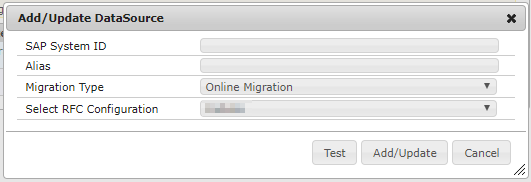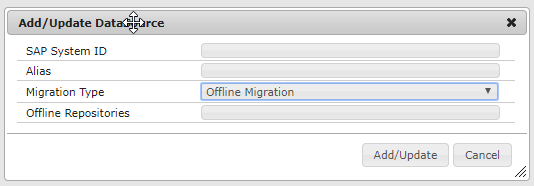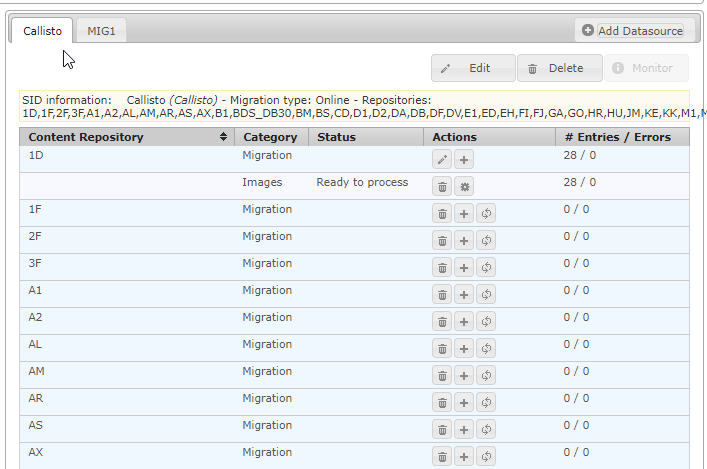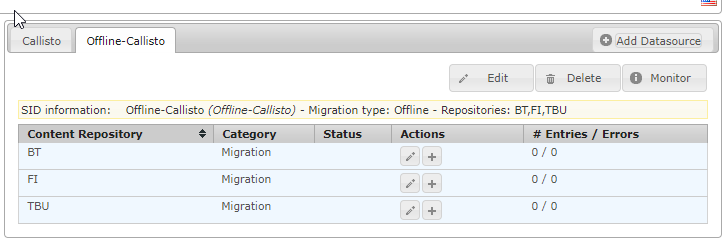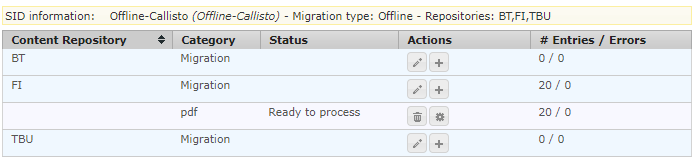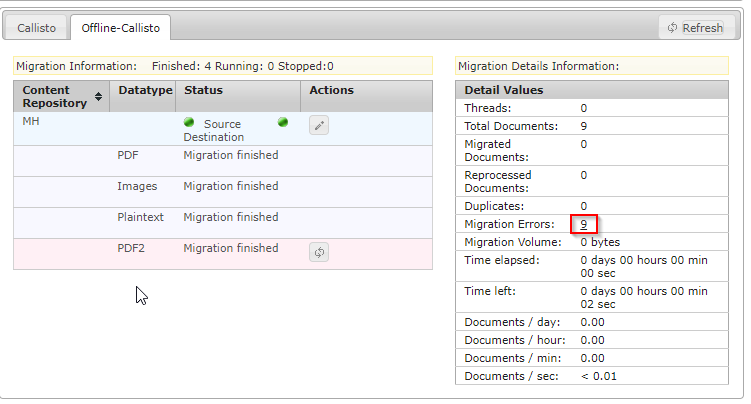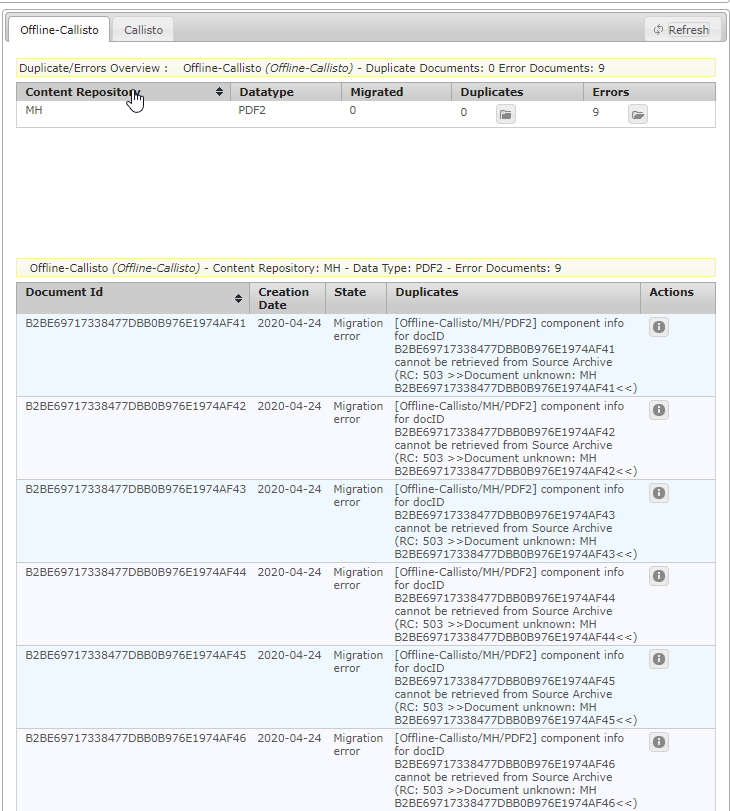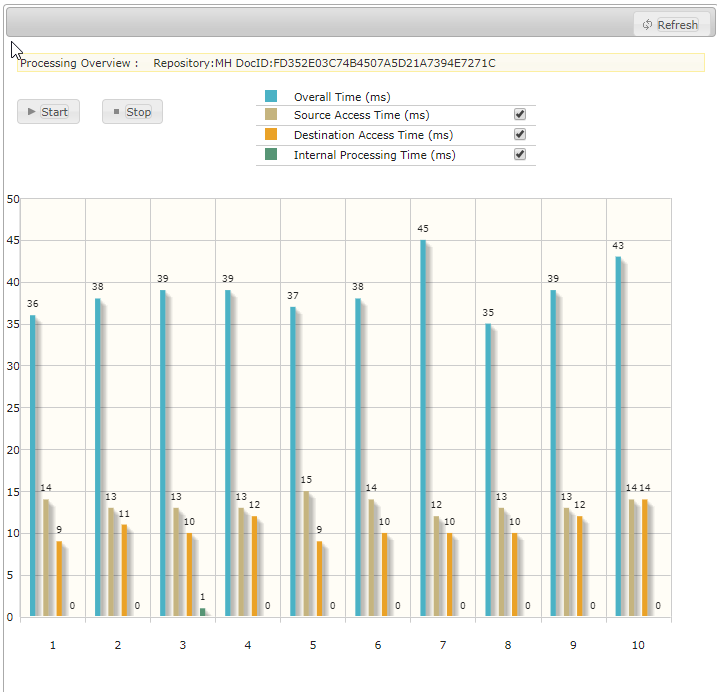| Table of Contents | ||
|---|---|---|
|
Introduction
KGS Migration4ArchiveLink is a Java-based software application which allows you to migrate the contents of any SAP ArchiveLink® compliant document storage and archiving system.
...
You may manage and monitor every aspect of the migration while necessary steps are being executed in the background.
System Requirements
For the system requirements please see: Prerequisites for KGS Software Components
Licensing
In order to use KGS Migration4ArchiveLink please follow the guide for requesting licences: KGS Software licensing
Migration Modes
KGS Migration4ArchiveLink supports migration runs in two different modes:
...
Both migration modes have in common, that you may define a list of identifying data which determines which documents have to be migrated. The difference is, how this identifying data is being obtained.
Online Migration
| Note |
|---|
This feature is no longer available from version 3.2.6 |
...
SAP tables being used |
|---|
TOA01 |
TOA02 |
TOA03 |
TOAHR |
TOADL |
ADMI_FILES |
Offline Migration
When setting up an offline migration the KGS Migration4ArchiveLink doesn't connect to your SAP system at all.
...
You may either create this kind of list by an SAP transaction or through SQL statemets. This approach has the advantage that the user will be able to exclude documents from the migration process (e.g.: if the documents are too old or unused).
...
Installation
KGS Migration4ArchiveLink is being shipped as a web archive container (WAR file). Depending on your webserver the installation procedure might differ.
Sample installation for Apache Tomcat 7 via WebUI
Open your tomcat's "Manager App", go to section WAR file to deploy, select "KGSAdmin-MIG.war" and click on the button Deploy.
...
| Info |
|---|
Please note: If the name of the *.war-file was changed, that the name of the deployed web application has been changed as well. |
...
Sample installation via webapps-folder
After downloading KGS Migration4ArchiveLink you unzip the contents of the downloaded zip-archive to <Webserver-installation-folder>/webapps.
...
| Info |
|---|
Please note: Depending on the hardware and system Tomcat Webserver is being executed on it might take some time to decompress the content of the war-archive. |
Setting up a migration process with an external SQL database
KGS Migration4Archivelink is being shipped with an integrated database (H2 database). If you intend to use an external database (i.e.: Oracle, Microsoft SQL Server, etc.), you'll have to define and configure a database connection to the external database ( Main → Edit Configuration → Database).
If you intend to use the database which has been shipped with KGS Migration4ArchiveLink you may skip this step.
...
Additional Requirements for Online Migrations
In order to be able to perform online migrations an SAP connection has to be setup in the KGS SAP Connector (Main → KGS SAP Connector).
...
| Note |
|---|
All access from KGS Migration4ArchiveLink software is read only. |
...
Configuring KGS Migration4ArchiveLink
In case you wish to define and change the global configuration of KGS Migration4ArchiveLinke please go to "Main → Migration4ArchiveLink → Edit Configuration".
Within this section you may define and change the global settings of the application.
Please
| Note |
|---|
All changes made to the global configuration of the application might impact every migration process. |
Configuring mail notifications
In case you wish to setup mail notifications please set the following parameters.
| Insert excerpt | ||||||
|---|---|---|---|---|---|---|
|
Configuring data conversion during migration runs
KGS Migration4ArchiveLink offers you the option to convert components during the migration process.
If you wish to define conversions please set the following parameters in a way which fits your requirements.
| Insert excerpt | ||||||
|---|---|---|---|---|---|---|
|
Configuring global RFC settings
Within this tab you may change the global record count for data retrievals from your SAP system.
| Insert excerpt | ||||||
|---|---|---|---|---|---|---|
|
Configuring the usage of an external database
In case you decide to use your own database instead of the database that had been shipped with KGS Migration4ArchiveLink you'll have to provide and define the information listed below in order to use your own database.
...
| Insert excerpt | ||||||
|---|---|---|---|---|---|---|
|
Configuring common settings of KGS Migration4ArchiveLink
Within this tab you may change the behavior of KGS Migration4ArchiveLink regarding internal aspects like logging, which directory is being used by Migration4ArchiveLink as working directory and so on.
| Insert excerpt | ||||||
|---|---|---|---|---|---|---|
|
Entering the license key
In order to enter the license key which has been provided by KGS, please enter it within this tab.
| Insert excerpt | ||||||
|---|---|---|---|---|---|---|
|
Configuring the behavior of KGS Migration4ArchiveLink
In case to change the behavior of Migration4ArchiveLink regarding the dealing with errors, whether components shall be migrated by using chunks, generating and comparing hash values for the data transfered between the source and destination archive or other options regarding the archiving process itself, please make the necessary adjustments in this sections.The following settings can be made in this section:
| Insert excerpt | ||||||
|---|---|---|---|---|---|---|
|
Dealing with different time zones
When dealing with servers distributed around the globe, it's possible that urls might be marked as expired due to a difference in time zone. Please change the settings in this section if necessary.
| Insert excerpt | ||||||
|---|---|---|---|---|---|---|
|
Defining and Editing Datasources
Datasources define where and how KGS Migration4Archive shall look for documents to migrate as well as the target server to which the retrieved documents shall be archived.
...
Here you may either define a new datasource by clicking the "Add Datasource"-button, edit an existing datasource by clicking the "Edit"-button or delete an existing datasource by clicking the "Delete"-button as well as jump to the migration monitor.
...
Adding a new Datasource
In order to add a new datasource please click the "Add Datasource" button which opens the "Add/Update DataSource"-modal, with which you may define a new datasource.
...
Modal to add a datasource for an Online Miration | Modal to add a datasource for an Offline Migration |
|---|---|
...
Adding a DataSource for an Online Migration
| Note |
|---|
This feature is no longer available from version 3.2.6 |
To define a datasource for an online migration the "SAP System ID" and the "RFC Configuration" are mandatory. The "Migration Type" needs to be set to "Online Migration".
...
After clicking the "Add/Update"-button KGS Migration4ArchiveLink system will start to collect and download content repository related information from the specified SAP system.
Adding a DataSource for an Offline Migration
In order to define a datasource for an offline migration the parameters "SAP System ID", "Alias" as well as "Offline Repositories" are all mandatory parameters. The "Migration Type" needs to be set to "Offline Migration".
Parameterdefinitions for "Add Datasource"
Available in Migration Type | Parameter | Value | Description | Default |
|---|---|---|---|---|
SAP System ID | Please enter die SAP System ID of your source system. | |||
Alias | Please choose an alias for the data source definition. Recommendation: Choose the content repository name of the source system as alias. | |||
Migration Type | Combobox-Entry | Defines the type of migration, that shall be performed in this migration, Online Migration Offline Migration | Online Migration | |
Offline Migration | Offline Repositories | Comma-separated repository list | Please enter the repository / -ies for which migrations shall be executed. In case you wish to migrate more than one repository please provide the repositories as a comma-separated list. e.g.: FI,B3,H4,TC | |
Online Migration | Select RFC Configuration | Combox-Entry | Please choose here the SAP-System/-s that have been defined in KGS SAP Connector | First entry in the list of SAP-systems in the SAP Connector |
Editing an existing Datasource
By clicking the "Edit"-button, a defined datasource may be edited and parameters may be changed.
| Info |
|---|
Please note that the "Migration Type" parameter may not be changed after the creation of a datasource. |
Delete an existing Datasource
An existing datasource may be deleted by switching within the tab pane to the datasource and clicking the "Delete"-button.
| Info |
|---|
Please note that a datasource might not be deletable after the migration process has been started. |
...
Configuring an Online Migration
| Note |
|---|
This feature is no longer available from version 3.2.6 |
Before starting a migration process, KGS Migration4ArchiveLink requires a set of parameters which describe the source and destination storage systems. In order to define, inspect or edit these parameters please use the -button.
...
Datatype information retrieved from repository 1D |
|---|
...
Configuring an Offline Migration
Before starting a migration process, KGS Migration4ArchiveLink requires a set of parameters which describe the source and destination storage systems. In order to define, inspect or edit these parameters please use the -button.
...
Three repositories defined for Offline Migration process |
|---|
...
Starting and running a Migration
After configuring an online or offline migration you may start and define multiple migration runs per repository. This allows you to control which documents are being migrated and how many documents are being migrated for example during working hours.
Starting / Running the Online Migration process
KGS Migration4ArchiveLink allows you to either migrate the whole contents of the content repository or provide a list of documents which shall be migrated to the new archiving system.
...
Migration4ArchiveLink will process the file provided by you and create a migrationstep that includes only the documentIDs from that list.
Generating a DMIS File for the migration process
DMIS files may either be created by using a standard report offered by SAP or by creating a custom report comprised of standard SQL statements. By defining the document set yourself you may
...
SQL to get DMIS for Images | SQL to get DMIS for Print Lists | SQL to get DMIS for Data Objects | ||||||||||||||||||||||||||||||
|---|---|---|---|---|---|---|---|---|---|---|---|---|---|---|---|---|---|---|---|---|---|---|---|---|---|---|---|---|---|---|---|---|
TOA01
TOA02
TOA03
TOAHR
| TOADL
| ADMI_FILES
|
Starting / Running the offline Migration process
In case you decided to setup an offline migration, Migration4ArchiveLink needs to get a list of documentIDs which shall be migrated.
...
Preview after a list of DocumentIDs to be migrated from content repository FI had been processed |
|---|
Migration Monitoring
While a migration is running the Migration Monitor offers latest status information. Migration Monitor is being found under "Main → Migration4ArchiveLink → Migration Monitor". On the left-hand side you'll find an overview of the repositories as well as the datatypes for which migration runs have been started. On the right-hand side you'll see detailed information about migration run selected.
...
In addition, it is possible to edit the selected content repository. To do so, use the edit button. A dialog box will pop up showing the current configuration data.
| Note |
|---|
Caution: Changing the source or the destination parameters while a migration is running will lead to an incomplete migration! It is highly recommended not to change the HTTP Source or HTTP Destination section while a migration is running. |
While a migration is running you are able to stop/start this run. You can also de-/increase the number of threads that are being used to migrate documents in parallel using the arrow buttons (left → decrease, right → increase).
...
Migration run with nine migration errors. |
|---|
Errors and Duplicates in Migration runs
KGS Migration4ArchiveLink provides you with an overview of the migration runs executed against a source repository, which may help dealing with errors (i.e.: Missing files, etc.). Please find the "Errors/Duplicates"-overview under "Main → Migration4ArchiveLink → Errors/Duplicates"
...
Expanded errors overview for run against content repository MH |
|---|
Performance Logging
KGS Migration4ArchiveLink is being shipped with a performance monitor which allows you to get an overview about the currently running miration processes. Please find the Performance monitor under "Main → Migration4ArchiveLink → Performance Log".
...
Performance overview of started migration process on repository MH |
|---|
Logging
The log file configuration can be accessed through the OSGi configuration menu:
...