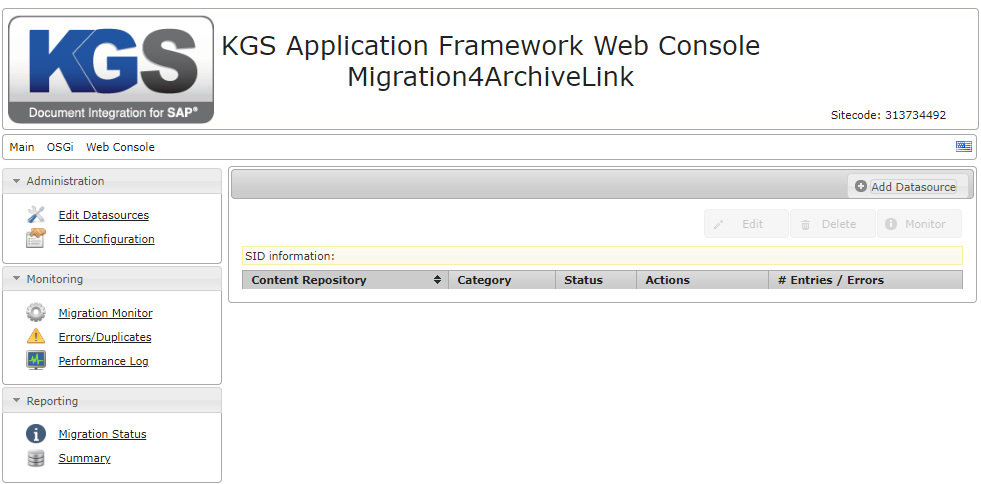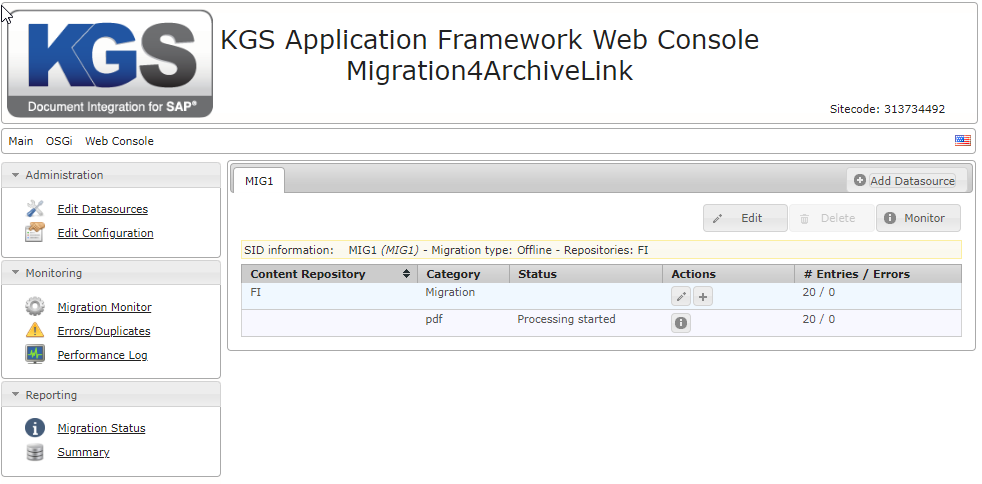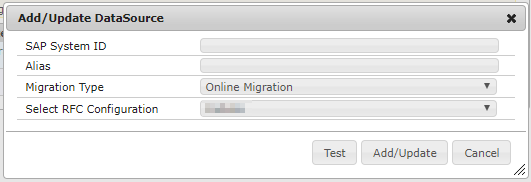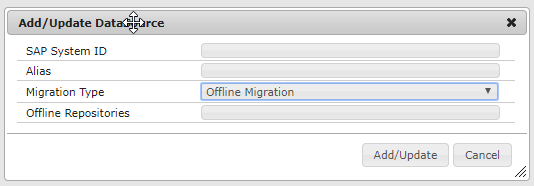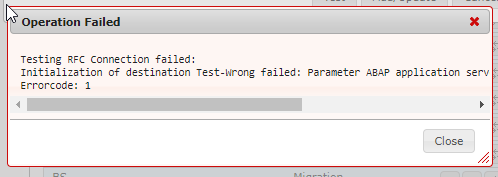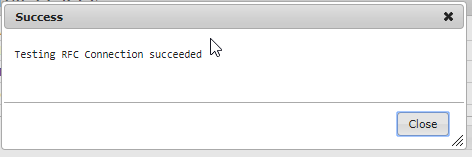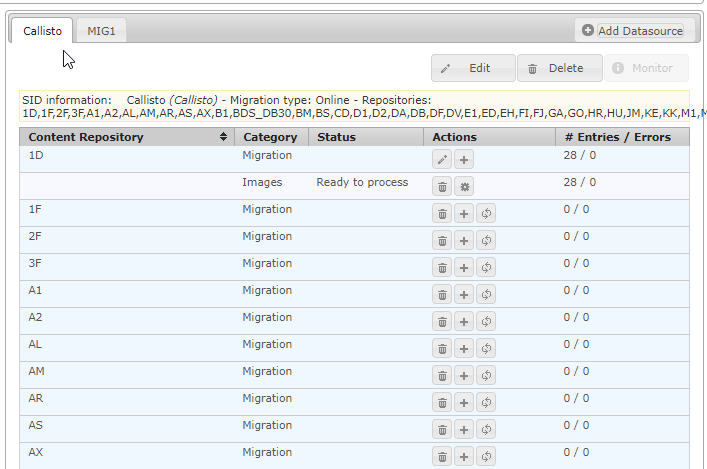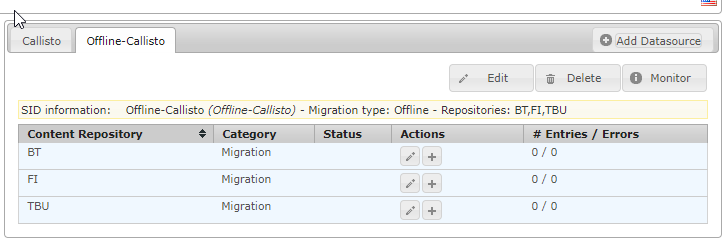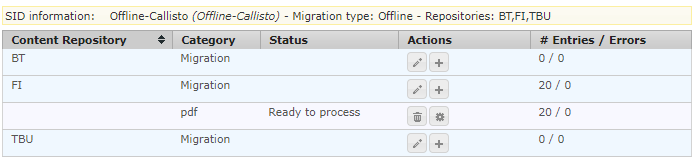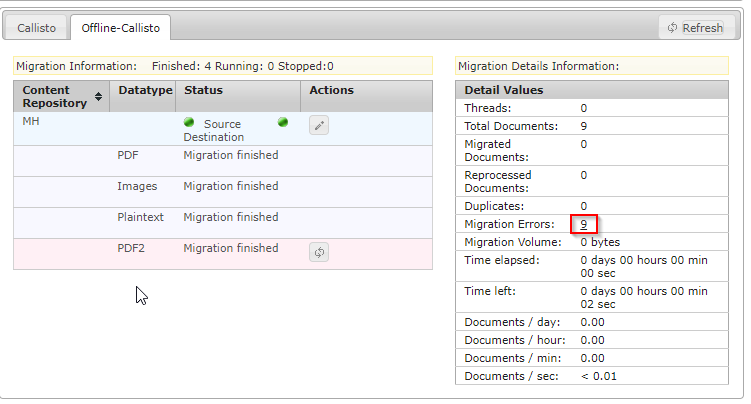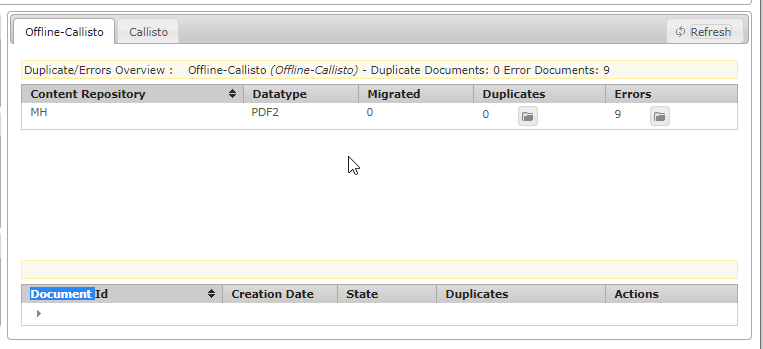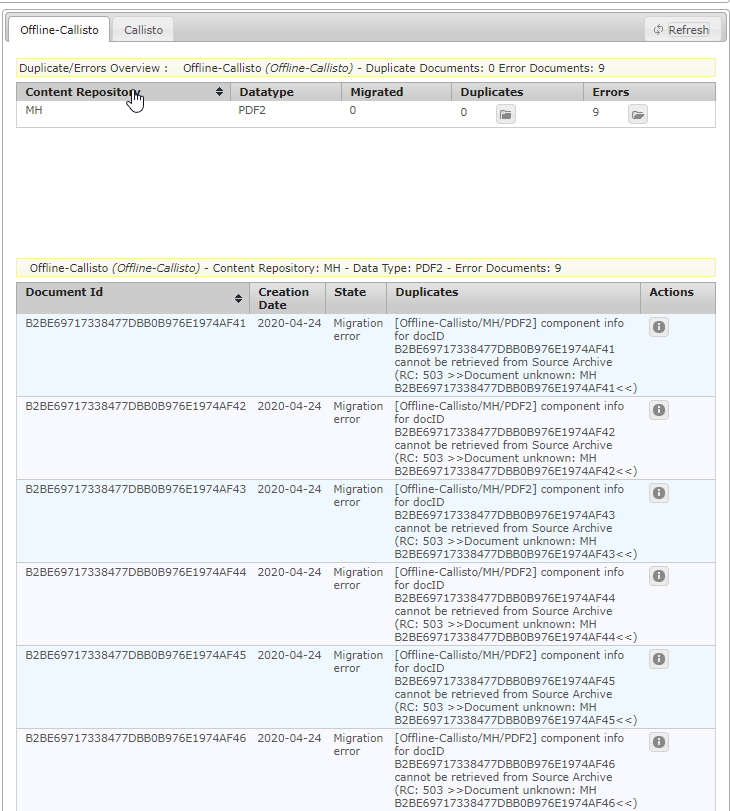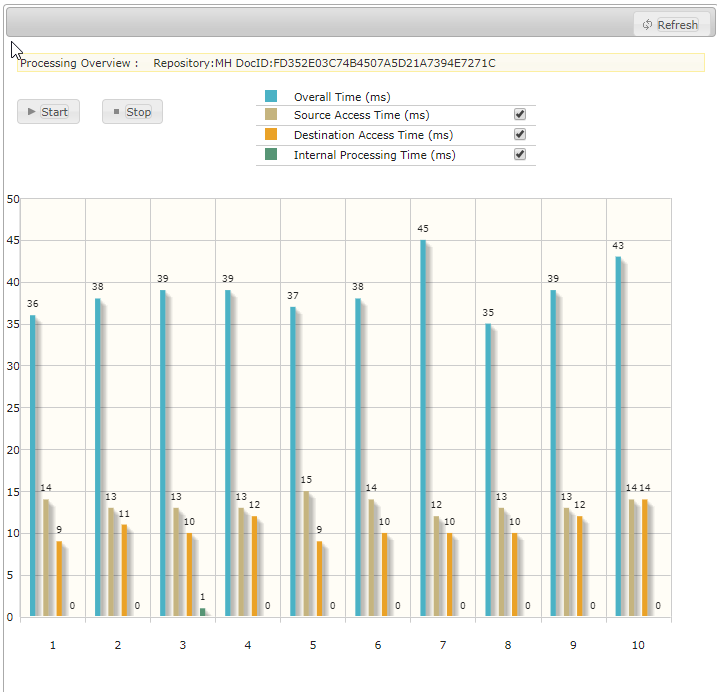...
| Info |
|---|
Please note: The table BDS_BAR_EX will not be automatically part of an online migration and has to be exported manully. You may use SAP transaction SE16 |
SAP tables being used |
|---|
TOA01 |
TOA02 |
TOA03 |
TOAHR |
TOADL |
ADMI_FILES |
Offline Migration
When setting up an offline migration the KGS Migration4ArchiveLink doesn't connect to your SAP system at all.
...
Please find the window to define datasources under Main → Migration4Archivelink → Edit Datasources.
Datasource window without any sources defined | Datasource window with the source "MIG1" defined |
|---|---|
Here you may either define a new datasource by clicking the "Add Datasource"-button, edit an existing datasource by clicking the "Edit"-button or delete an existing datasource by clicking the "Delete"-button as well as jump to the migration monitor.
...
| Info |
|---|
In case you wish to add an online migration and get the warning "No SAP Configuration:" please install and setup the KGS SAP Connector |
Modal to add a datasource for an Online Miration | Modal to add a datasource for an Offline Migration |
|---|---|
...
Adding a DataSource for an Online Migration
...
In case of an error message please make sure that the entered information (e.g.: IP address/hostname, user ID, and / or password) is correct and that the server or virtual machine the KGS Migration4ArchiveLink is being executed on is able to establish a connection to the SAP system server.
Messagebox shown on failed test | Messagebox shown on successful test |
|---|---|
After clicking the "Add/Update"-button KGS Migration4ArchiveLink system will start to collect and download content repository related information from the specified SAP system.
...
Parameterdefinitions for "Add Datasource"
Available in Migration Type | Parameter | Value | Description | Default |
|---|---|---|---|---|
SAP System ID | Please enter die SAP System ID of your source system. | |||
Alias | Please choose an alias for the data source definition. Recommendation: Choose the content repository name of the source system as alias. | |||
Migration Type | Combobox-Entry | Defines the type of migration, that shall be |
performed in this migration, Online Migration Offline Migration | Online Migration | |||
Offline Migration | Offline Repositories | Comma-separated repository list | Please enter the repository / -ies for which migrations shall be executed. In case you wish to migrate more than one repository please provide the repositories as a comma-separated list. e.g.: FI,B3,H4,TC | |
Online Migration | Select RFC Configuration | Combox-Entry | Please choose here the SAP-System/-s that have been defined in KGS SAP Connector | First entry in the list of SAP-systems in the SAP Connector |
Editing an existing Datasource
...
The result may look similar to the one in the picture below.
Datatype information retrieved from repository 1D |
|---|
...
Configuring an Offline Migration
...
Depending on the number and names of the content repositories defined in the parameter "Offline Repositories" the result may look similar to the picture below.
Three repositories defined for Offline Migration process |
|---|
...
Starting and running a Migration
...
You may get a list of contents which may be migrated to the new archiving system similar to the one below.
Contents of the content repository 2F after retrieving information from the SAP system |
|---|
By pressing the 🗘-button next to the found datatype Migration4ArchiveLink will start to retrieve detailed information regarding this type. Once the information has been retrieved you may start the migration process by clicking the ⚙-button.
...
In order to create a custom report, you may use the following SQL statements.
SQL to get DMIS for Images | SQL to get DMIS for Print Lists | SQL to get DMIS for Data Objects | ||||||||||||||||||||||||||||||
|---|---|---|---|---|---|---|---|---|---|---|---|---|---|---|---|---|---|---|---|---|---|---|---|---|---|---|---|---|---|---|---|---|
TOA01
TOA02
TOA03
TOAHR
| TOADL
| ADMI_FILES
|
Starting / Running the offline Migration process
...
After processing this list, you'll be shown the number of entries which shall be migrated due to the information provided as well as the option to either start the migration process by clicking on the -button or delete the uploaded list.
Preview after a list of DocumentIDs to be migrated from content repository FI had been processed |
|---|
Migration Monitoring
While a migration is running the Migration Monitor offers latest status information. Migration Monitor is being found under "Main → Migration4ArchiveLink → Migration Monitor". On the left-hand side you'll find an overview of the repositories as well as the datatypes for which migration runs have been started. On the right-hand side you'll see detailed information about migration run selected.
This information includes the following details:
...
Detail | Description |
|---|---|
Threads | Number of threads which are being used to simultaneously migrate documents. |
Total Documents | Number of documents existing in the repository. |
Migrated Documents | Number of documents migrated in this run. |
Reprocessed Documents | Number of documents reprocessed in this run. |
Duplicates | Number of duplicates. |
Migration Errors | Number of documents that couldn't be migrated due to errors. |
Migration Volume | Size of the content that has been migrated. |
Time elapsed | Time that passed since the start of the migration run. |
Time left | Presumable time until the migration has been finished. |
Documents / day | Average number of documents that can be migrated per day. |
Documents / hour | Average number of documents that can be migrated per hour. |
Documents / min | Average number of documents that can be migrated per minute. |
Documents / sec | Average number of documents that can be migrated per second. |
In addition, it is possible to edit the selected content repository. To do so, use the edit button. A dialog box will pop up showing the current configuration data.
...
In case of errors you may click on the number of erros to switch to the Errors/Duplicates view.
Migration run with nine migration errors. |
|---|
Errors and Duplicates in Migration runs
KGS Migration4ArchiveLink provides you with an overview of the migration runs executed against a source repository, which may help dealing with errors (i.e.: Missing files, etc.). Please find the "Errors/Duplicates"-overview under "Main → Migration4ArchiveLink → Errors/Duplicates"
Errors/Duplicates overview of an offline migration done against the content repository MH |
|---|
By clicking on the button next to the number of duplicates / errors you may open the details overview, which contains information about every document that couldn't get migrated and the reason why the migration failed for this document.
Expanded errors overview for run against content repository MH |
|---|
Performance Logging
KGS Migration4ArchiveLink is being shipped with a performance monitor which allows you to get an overview about the currently running miration processes. Please find the Performance monitor under "Main → Migration4ArchiveLink → Performance Log".
...
You may choose from the following information.
Parameter | Description |
|---|---|
Overall Time (ms) | Shows the overal time it took to migrate a specific document (always active) |
Source Access Time (ms) | Shows in milliseconds how long it took to access the sources content server. |
Destination Access Time (ms) | Shows in milliseconds how long it took to access the destination content server. |
Internal Processing Time (ms) | Shows in milliseconds how long it took for Migration4ArchiveLink to process the information internally. |
Depending on the information checked your graph might look similar to the one below.
Performance overview of started migration process on repository MH |
|---|
Logging
The log file configuration can be accessed through the OSGi configuration menu:
...